Audience Award for Best Film: THE DISSIDENT, directed by Bryan Fogel

2020 Filmfest
October 15, 2020
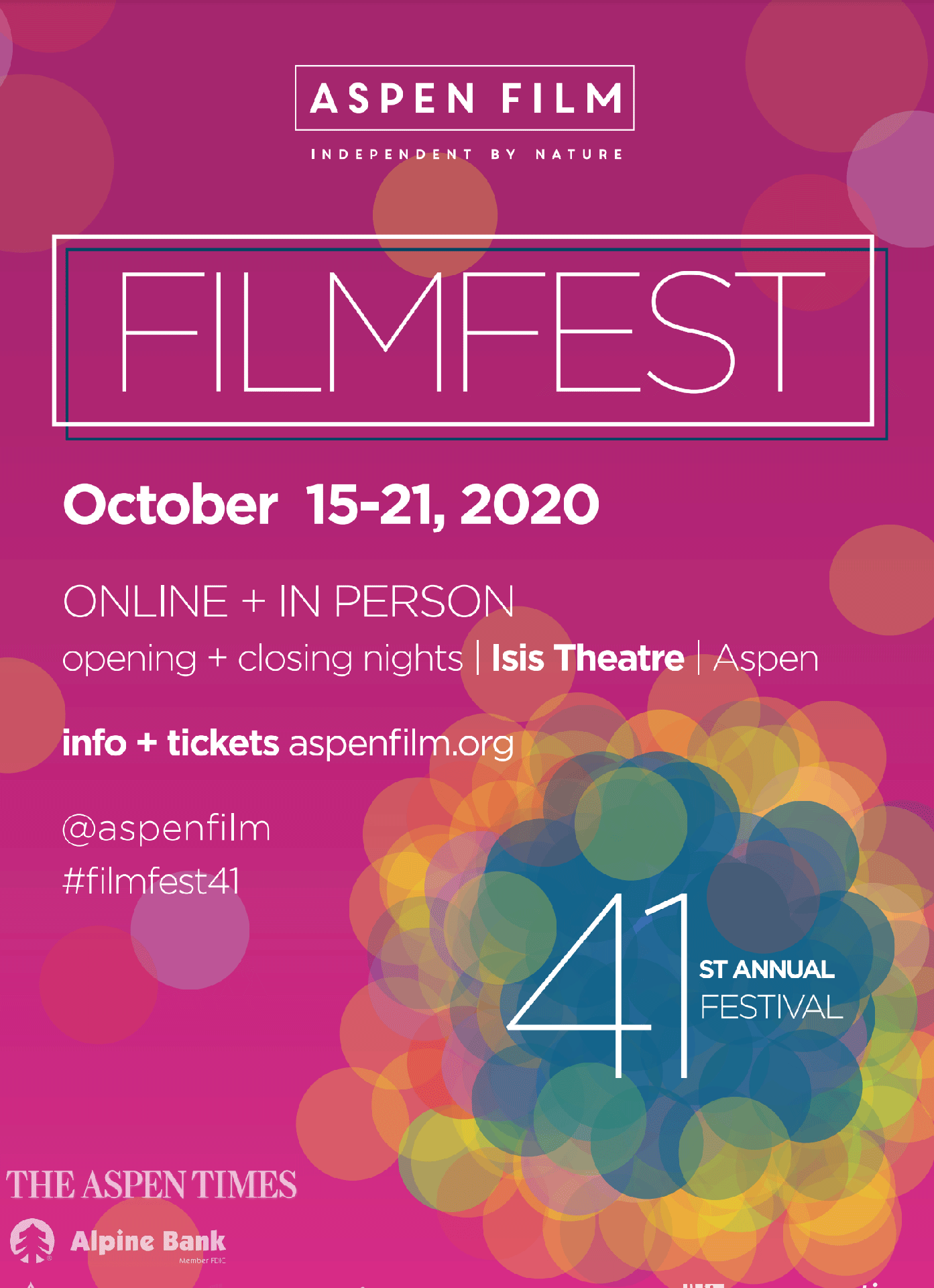

2020 Filmfest
Award Winners
Films
AMAZÔNIA GROOVE directed by Bruno Murtinho (BRAZIL)
AMMONITE directed by Francis Lee (UK, AUSTRALIA, US)
DAVID BYRNE’S AMERICAN UTOPIA directed by Spike Lee (US)
GUNDA directed by Viktor Kosakovskiy (NORWAY, US , UK)
HERE WE ARE directed by Nir Bergman (ISRAEL, ITALY)
I AM GRETA directed by Nathan Grossman (SWEDEN,GERMANY, US, UK)
KENNY SCHARF: WHEN WORLDS COLLIDE directed by Max Basch, Malia Scharf (BRAZIL, US)
MINARI directed by Lee Isaac Chung (US)
MLK/FBI directed by Sam Pollard (US)
NIGHT OF THE KINGS directed by Philippe Lacôte (FRANCE, CÔTE D’IVOIRE, CANADA, SENEGAL)
NOMADLAND directed by Chloé Zhao (US)
ONE NIGHT IN MIAMI directed by Regina King (US)
SOUND OF METAL directed by Darius Marder (US)
THE COMEBACK TRAIL directed by George Gallo (US)
THE TRUFFLE HUNTERS directed by Michael Dweck, Gregory Kershaw (ITALY, GREECE, US)
UNCLE FRANK directed by Alan Ball (US)